Rated People Trades app: how to enable push notifications
If your push notifications aren’t coming through, we’re here to help.
Below is a step by step guide explaining how to get your notifications working properly on both iPhone and Android devices, so you’ll never miss an opportunity to grow and manage your business!
Step 1: Check that notifications are switched on
- Open your Trades app and open the last tab, labelled ‘More’
- Now go to Settings and click on Notifications & lead alerts
- Check that Email and Push notifications are switched on
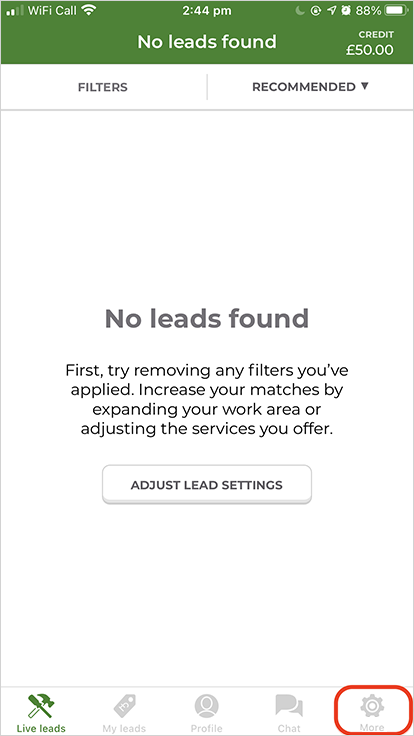
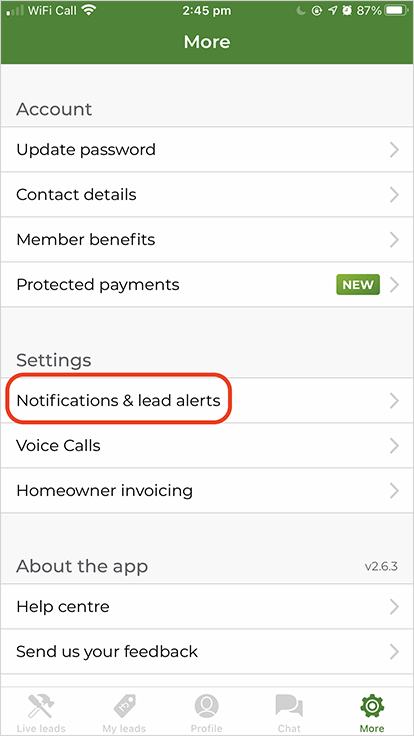
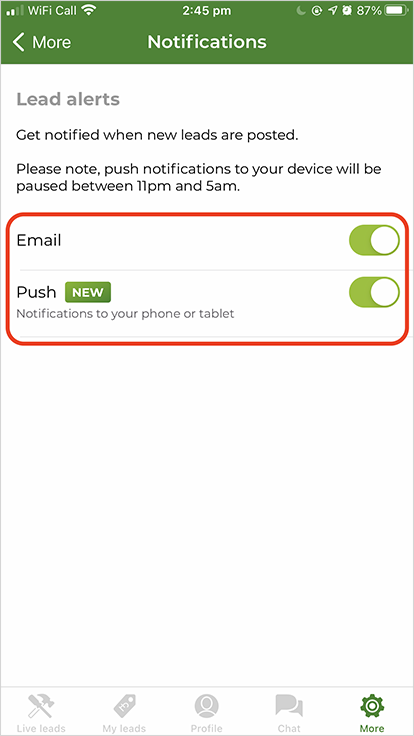
Step 2: If Step 1 didn’t work for any reason, uninstall and delete app
- Go back to the ‘More’ section (on the last tab) and scroll to the bottom
- Tap ‘Log out’
- Head back to the home screen on your phone and delete the app, by following the relevant directions below:
iPhone users
- Press the Trades app icon on your home screen until it starts to shake or a pop up menu appears (depending on what IOS version you are using)
- Click on the arrow in upper right corner or click ‘Remove App’ from the menu
Android users
- Open the Google Play Store app
- At the top right, tap the profile icon
- Tap “Manage apps and devices” and then “Manage”
- Find the Rated People – Trades app and then Uninstall
This should have successfully deleted the app ready for you to reinstall.
Go to the App Store or the Google Play store and download our Rated People: Trades app again. Once installed, log in and repeat Step 1 to enable push notifications.
Keep in mind, it could take a few hours for push notifications to start coming through.
Step 3: contact Rated People
If after trying Steps 1 and 2 you’re still not receiving push notifications, please don’t hesitate to give us a shout. You can reach us by email on: [email protected] or just complete our short survey to submit your phone number for a call back.
Once you’re up and running, if you’d like to update your profile you should watch our handy video guide.




